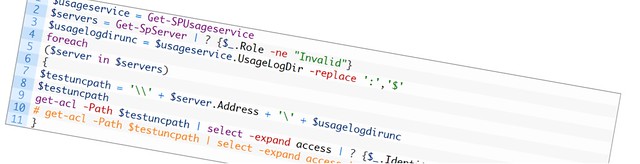Title
Change password when connected via Remote Desktop
Business Goal
Like a lot of people on the internet I was missing the change password option. Normally that is no problem because there are some shortcut keys for this (CTRL + ALT + END). But those were actually not working when I was connected to a customer environment via a Remote Desktop Session.
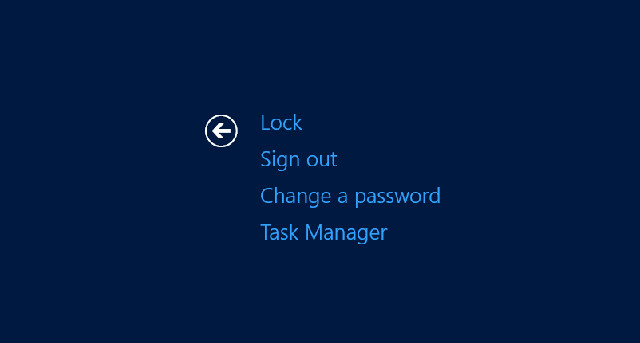
Technical Overview
The basic idea was from this thread on Technet. But in stead of using VBS I just wanted to use PowerShell for this. The solution is a simple PowerShell script that uses New-Object cmdlet of PowerShell. By creating a new Shell object you can run the WindowsSecurity method.
Prerequisites
To complete this how-to, you must have the following prerequisites must be met:
– A domain account that can log on to the Windows Server 2012
– A domain account that has access to Windows PowerShell
Steps
1. Run the Powershell script in Windows PowerShell via the following command
Additional resources
Dev Center – Shell object
Dev Center – Shell.WindowsSecurity method
New-Object
Technet Forums – How do I change password when connected to Remote Desktop?
Applies to
Windows Server 2012
Change History
23-09-2014 – 1.0