First look at the new request sign-off Flow feature
About a week ago the Microsoft Flow team announced that the “Request sign-off” feature is available for all SharePoint sites in production. So it’s time to have a look at it myself!
Creating the Approval Flow
Creating this Flow is pretty easy. All you have to do is go to a library and select a document. When you select one the Request sign-off option will be available in the Flow menu. After selecting that option a side panel will open where you can fill in one or multiple approvers and a message. Run the Flow and you are all done. You just created your first approval request in SharePoint!
I also made a short video to show you these same steps.
Actionable e-mail message for Approver
The approver will get an e-mail which contains an action to approve the request. Make sure you have an e-mail client which supports these messages. You can find the table with supported clients in this docs.microsoft.com article.
How can I view the status of my request?
Just like with other workflow products it is always good to know what the status is of your approval requests. Of course you can view it in the source library. After creating the request you will get an extra sign-off status column in the source library. But if you have multiple source locations this won’t be the best option. In that case you can check the Approvals section of Flow. You can see an overview of your pending approval requests but also the history of your previous approval requests.
What’s in it for me?
This feature looks perfect for a simple approval process in Office 365. At the moment this Flow doesn’t have things like cancellation, due date and email reminders. Although I found something which looked like an email reminder button. It was located in the Sent section of Flow. But it looks like that is just a mailto link with the e-mail address of the approver.
This Flow does support multiple approvers. But after some testing it looks like it is an Anyone from the assigned list approval type. So the first response to the approval request wins. Keep that in mind when you start to promote or use this flow.
Of course when your approval solution does require more you still can create your own Flows 😉
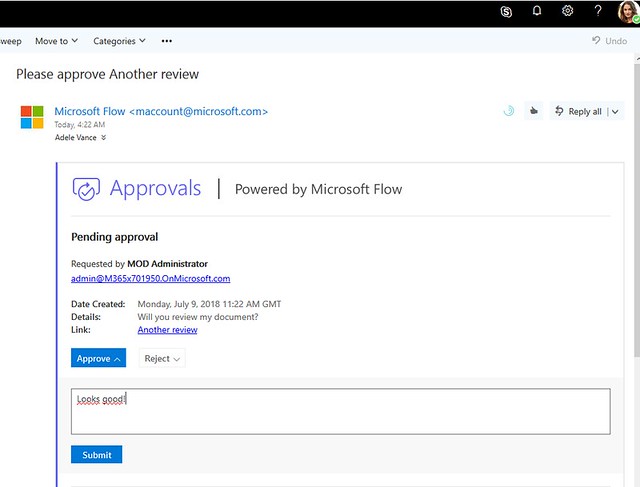
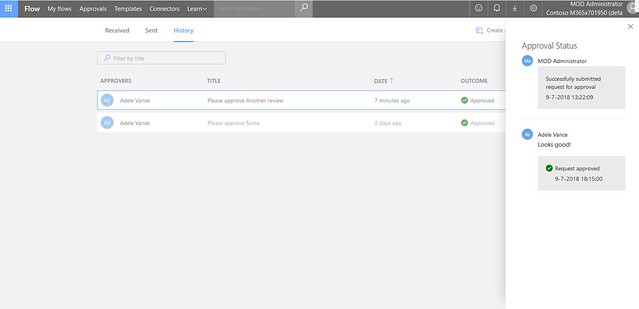

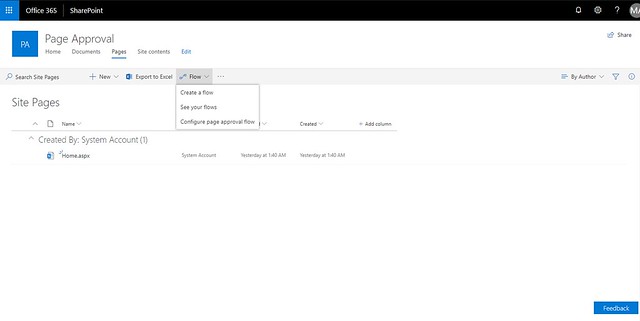
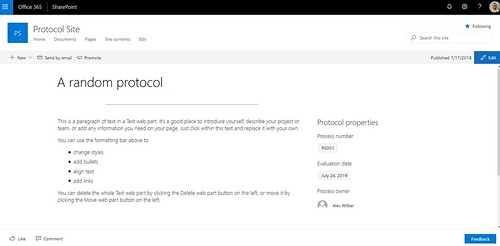


Hi Dennis, do you have a hint, how a custom (own) sign-off flow can be implemented. Problem starts, that the trigger action “for selected SharePoint file” doesn’t provide a multiple people field.
Thanks.
As an admin, is there a way to view all runs of this flow and any potential errors? I have some staff who are able to use it, and some who are not (no errors when using it, it’s just that no email is ever sent to their recipient).