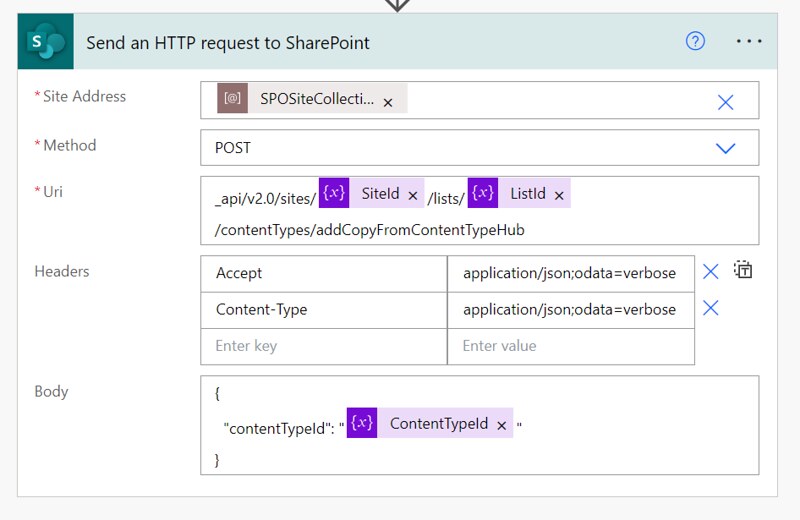This time not a whole article about creating new stuff. But I would like to share something I recently discovered. An easier way of troubleshooting Power Automate. Start using your browser with 3 simple steps.
A lot of actions
Lately I have been working on Power Automate flows which contained a lot of actions to process input or output. Reviewing flow instances of these kind of Power Automate flows can be time consuming.
An example

Take for example the action above, the Create a new Open Shift. The input fields are not ordered by name. Empty fields are not shown in the input section of the interface.
Your browser to the rescue
Almost every browser nowadays has a Developer toolbar. I noticed by accident on the Network tab urls beginning with ActionInputs when I had opened a couple of flow instances.
The 3 steps to troubleshoot
1. Open Developer Toolbar in Google Chrome, use the Network tab and add a filter for ActionInputs
2. Navigate to your flow instance you want to troubleshoot
3. Find your action name and view the preview tab to view the input of your action, in this case on the preview tab.
Other type of useful filters
Besides the ActionInputs you could also filter for:
- TriggerInputs
- TriggerOutputs
- ActionOutputs
Happy troubleshooting!