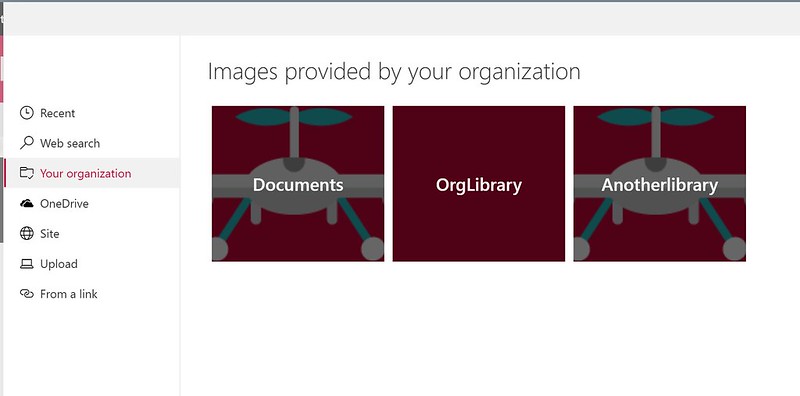SharePoint 2010: How to Create new Service Application Pools via PowerShell
Title
Create New Service Application Pools in SharePoint 2010 via PowerShell
Business Goal
You can associate Application Pools of IIS with Service Applications and Web Applications within SharePoint 2010 interface (via Application Management > Manage Service Applications > Configure Managed Accounts).
Creating a Service Application Pool can have different advantages:
– You can create the Application Pools following your own naming conventions (in SharePoint)
– You can create the Application Pools in bulk before you create the Service Applications
– You can asociate existing managed accounts
Technical Overview
The solution is a PowerShell script that uses new-SPServiceApplicationPool cmdlet of SharePoint 2010 Management Shell. It uses the Import-CSV cmdlet to import a csv file in bulk. It also has an dependency with my previous Managed Accounts Powershell script.
Note: You don’t see the Application Pool in IIS after you asociate it with a new Service Application. And you still get an ID as name in IIS.
Prerequisites
To complete this how-to, you must have the following prerequisites must be met:
– A domain account that can log on to one of the SharePoint 2010 servers
– A domain account that has privileges to manage SharePoint 2010 via PowerShell (SPShellAdmin role)
Steps
1. Create a csv file with two columns, Name and ProcessAccountName
2. Run the Powershell script in SharePoint 2010 Management Shell via the following command
Additional resources
Gallery Technet – New Service Application Pools
IIS – Application PoolsTechnet – Get-SPShellAdmin
Technet – New-SPServiceApplicationPool
Technet – Import-CSV
Applies to
SharePoint 2010
Change History
23-06-2014 – 1.0